Excel is a powerful tool that can significantly enhance your productivity when used effectively. Whether you're managing data, creating reports, or analyzing trends, these 10 tips will help you work smarter, not harder.
1. Master Keyboard Shortcuts
Learning essential keyboard shortcuts can save you hours of work. Start with Ctrl+C (copy), Ctrl+V (paste), Ctrl+Z (undo), and F2 (edit cell). Advanced users should master Ctrl+Shift+L (toggle filters) and Alt+= (auto sum).
2. Use Excel Tables for Better Data Management
Convert your data ranges to Excel tables (Ctrl+T) for automatic formatting, filtering, and formula expansion. Tables make your data more organized and easier to work with.
3. Leverage Conditional Formatting
Highlight important data automatically using conditional formatting. This visual tool helps you quickly identify trends, outliers, and key metrics in your spreadsheets.
4. Create Dynamic Charts
Build charts that update automatically as your data changes. Use named ranges and table references to create dynamic visualizations that always reflect your current data.
5. Utilize VLOOKUP and INDEX/MATCH
These lookup functions are essential for combining data from different sources. VLOOKUP is great for simple lookups, while INDEX/MATCH offers more flexibility.
6. Implement Data Validation
Prevent data entry errors by setting up data validation rules. Create dropdown lists, set number ranges, and add custom error messages to maintain data quality.
7. Use Pivot Tables for Analysis
Pivot tables are perfect for summarizing large datasets. They allow you to quickly analyze trends, create reports, and gain insights from your data without complex formulas.
8. Organize with Named Ranges
Replace cell references with meaningful names to make your formulas more readable and easier to maintain. Named ranges also make it easier to navigate large workbooks.
9. Protect Your Work
Use worksheet and workbook protection to prevent accidental changes to important formulas and data. This is especially important when sharing files with others.
10. Keep Templates Handy
Create and save templates for recurring tasks like budgets, reports, and tracking sheets. Having ready-made templates saves time and ensures consistency across your work.
By implementing these productivity tips, you'll find yourself working more efficiently in Excel. Remember, practice makes perfect – start with a few tips and gradually incorporate more as you become comfortable with each technique.